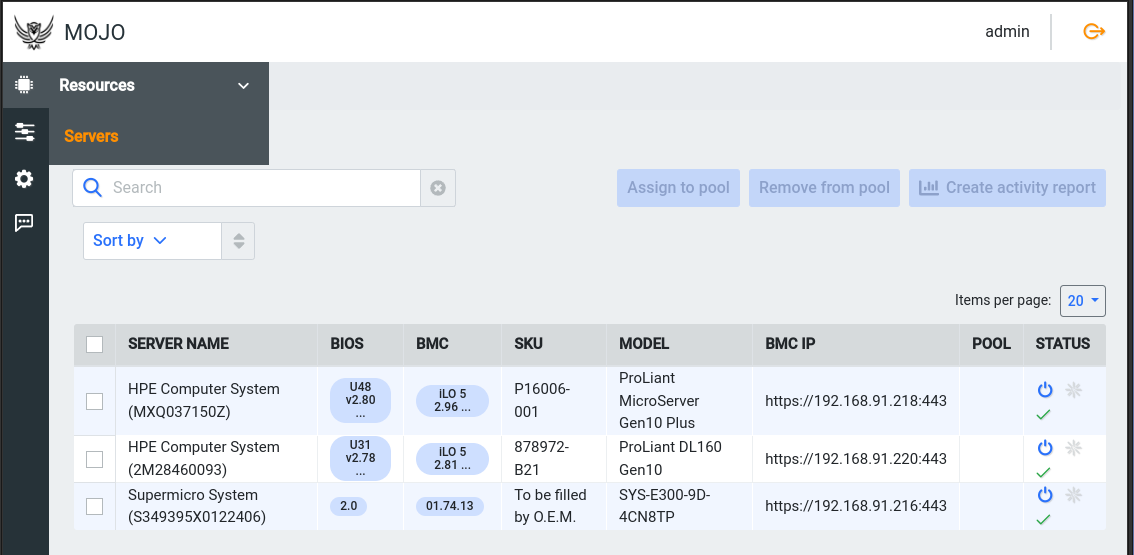Servers are one type of Resource in MOJO, other types of Resources include PDUs, Switches, Chassis, and other types of hardware. This guide will work for adding any type of Resource to MOJO!
A Node must first be discovered before it can be registered in MOJO. A Node is a URL endpoint that is serving a RedFish complaint API. Discovery is the process of locating the Node. After discovering a Node, it must be registered in MOJO. Registering a Node allows MOJO to manage the resources on the Node. During registration the authentication credentials are set for the Node.
Nodes must be discovered and registered to MOJO by an admin user. If you are not an admin user, you will not see the links and buttons presented below.
Discovering Nodes
Servers can be discovered by scanning a range of IP addresses or by adding a single server by IP address or hostname.
Scan a Range
-
Click on “Management” in the left side navigational menu and select click the “Nodes and Discovery” option. Navigate to the Scan ranges tab and then click on blue “+” button on the right side of the page to add a new scan range. Enter your network scan range information in the popup modal and then click “Add”.
- Name: A name for the scan range
- IP from: The starting IP address of the range
- IP to: The ending IP address of the range
- Ports: The port numbers to scan in the range. This is typically
443for RedFish nodes.
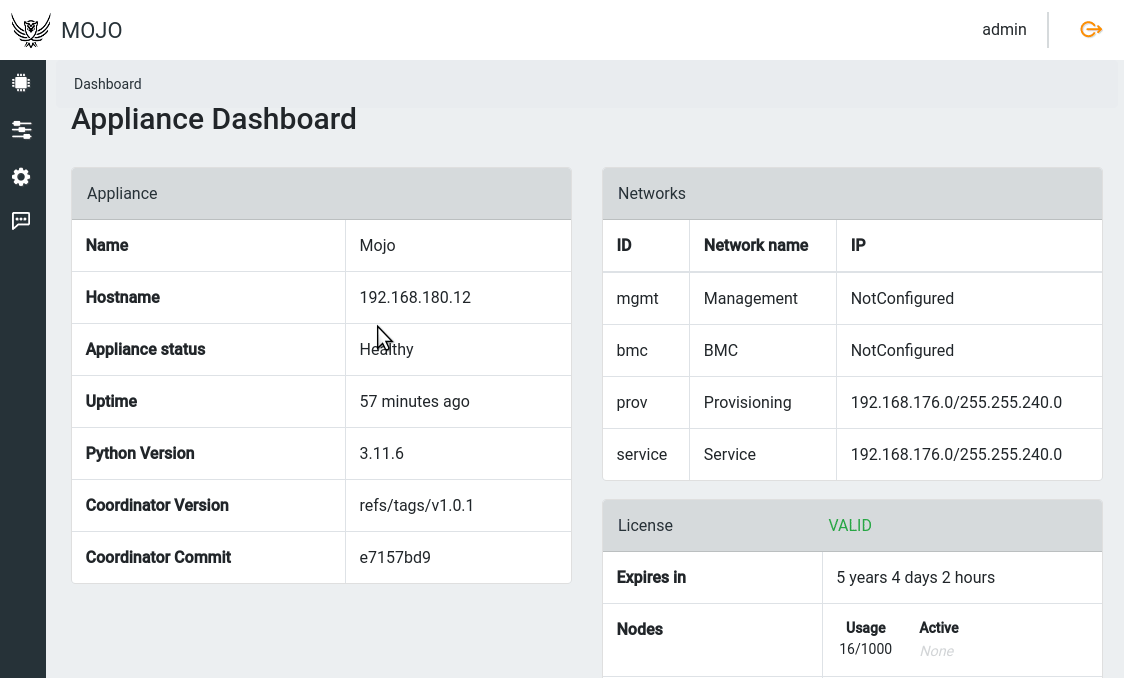
-
Click on the “Nodes” tab and then click on the “Run discovery” button to start a scan. This will scan all configured scan ranges for new nodes. The Nodes table will begin to populate with newly discovered Nodes as the background discovery process runs. Any newly discovered Nodes will be added to the table and be available to register in MOJO. See Authenticating and Registering Nodes below to continue.
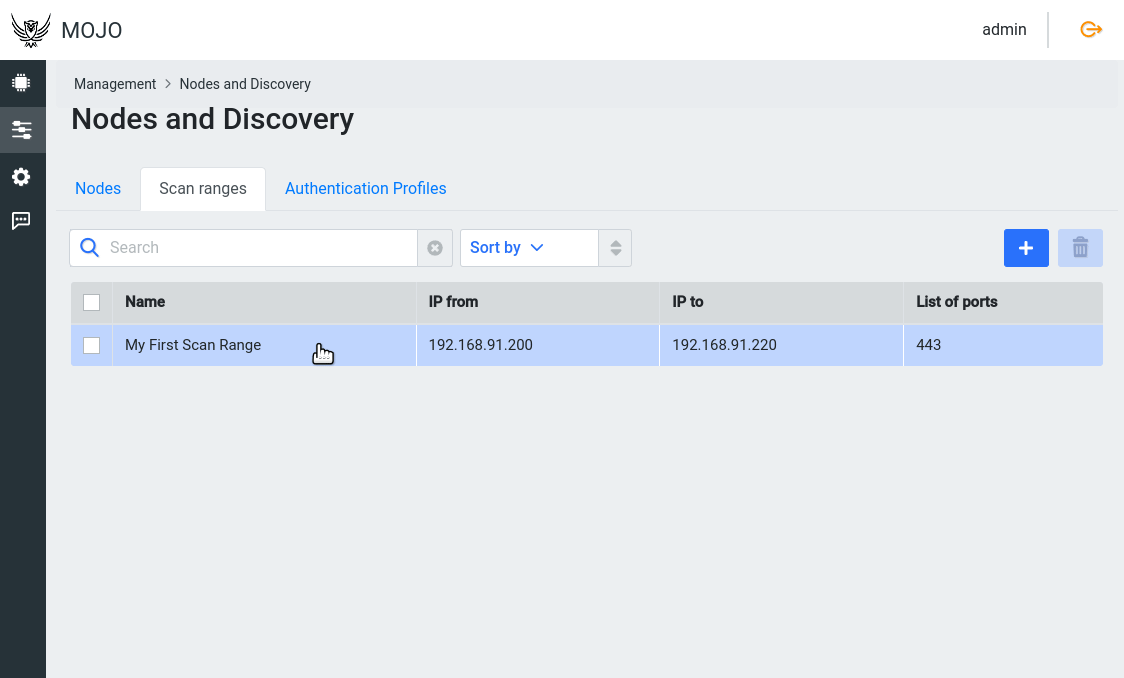
Authentication and Registration
To register a Node in MOJO, credentials must be created to access the Node’s API services, whether that be RedFish, vPRO, or another API. Once the credentials have been created, the Nodes can be registered in MOJO.
Create Authentication Profile
Authentication Profiles are collections of username and password credentials for your nodes. These credentials are managed by you, the operator. MOJO does not set or create credentials on your Nodes. Please refer to your Node’s documentation for instructions on how to create or set credentials.
Authentication Profiles can be named and organized in any way that makes sense for your environment. Some people choose to have unique credentials for each server, each group of servers, each rack, or even each data center. It is entirely up to you to decide how to organize your credentials.
Each Authentication Profile can have as many Credentials as you wish. An Authentication Profile is used to register groups of Nodes in MOJO; if you want to register many Nodes at once, their credentials must be in the same Authentication Profile.
Authentication Profiles can be created in MOJO by clicking on the “Authentication Profiles” tab on the “Nodes and Discovery” page and then clicking on the blue “+” button on the right side of the page.
- NODE CLASSIFICATION: A name for the Authentication Profile.
- BMC: An open text string for you to use for organization or identification of the Authentication Profile.
Once created, you can add credentials to the profile by clicking the “Edit credentials” button on the right side of the row. In this popup modal, you can add as many username and password combinations as you wish.
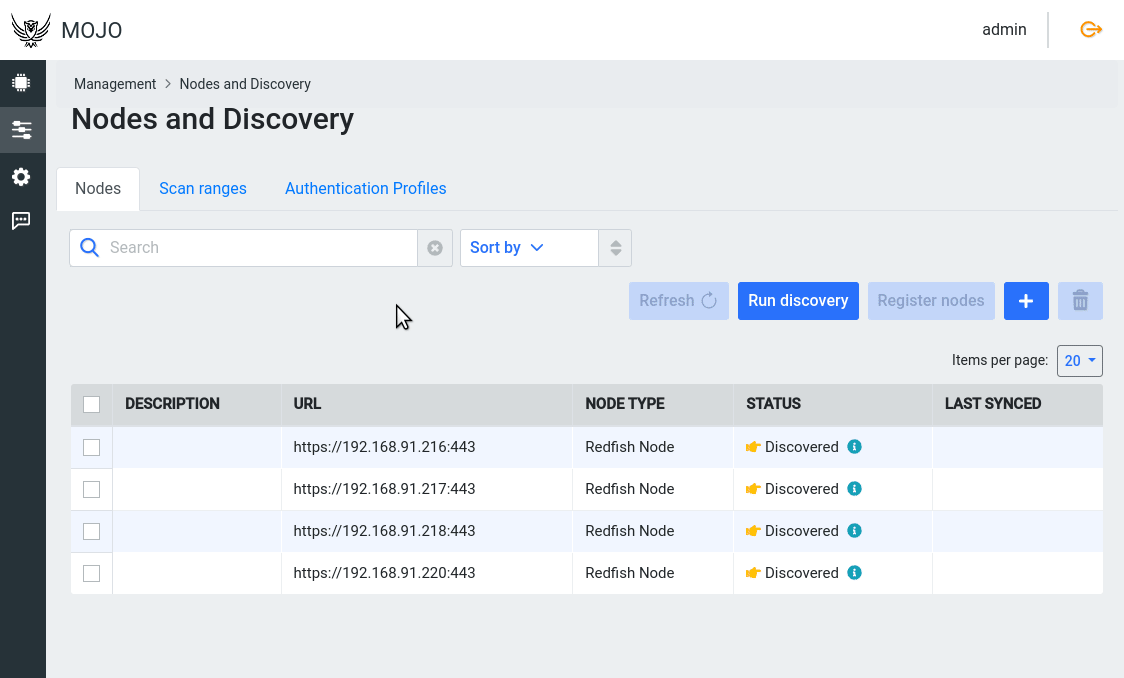
Register Nodes
Once you have discovered a Node and created an Authentication Profile for it, you must register it in MOJO before you can manage it. To register a Node, select the checkbox on the left side of the row in the list of Nodes. You may select multiple Nodes at one time for registration. Once you have selected the Nodes you wish to register, click the blue “Register nodes” button on the right side of the page. This will open a modal window where you must select the Authentication Profile to use to register the Nodes.
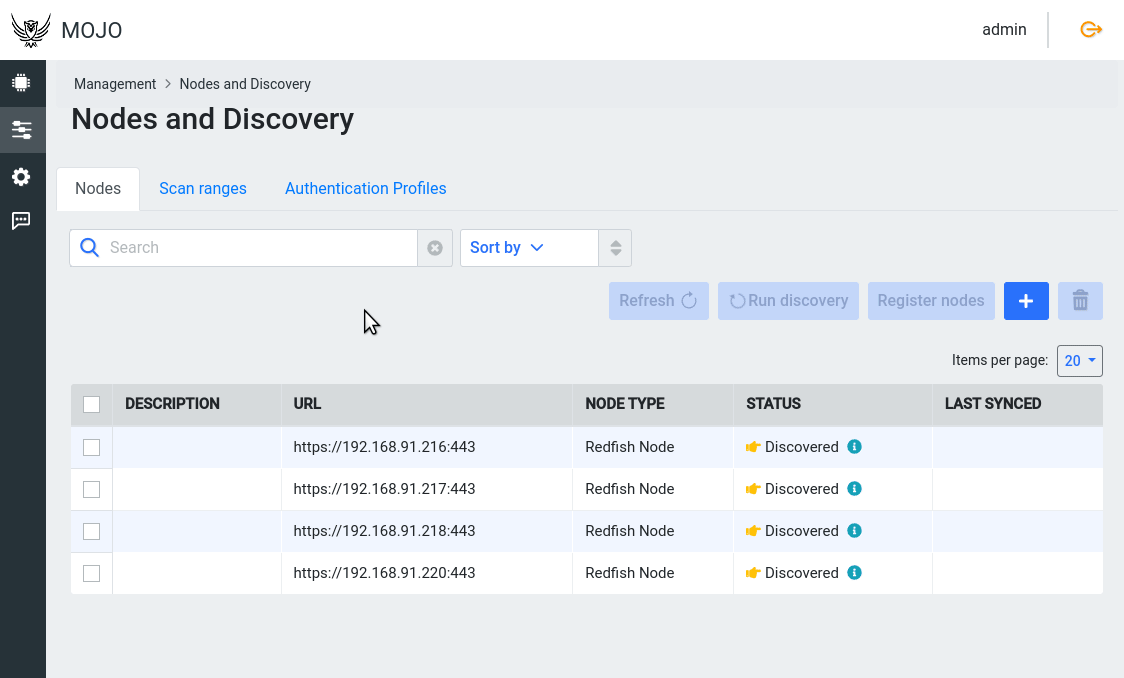
After registering a Node, MOJO will begin collecting information about it and its hardware. This information will be available in the Resources section of the left-hand navigation menu.